Copying the Universal Driver 5 to Another Server
To install the Universal Driver 5, Revelation Software provides a temporary installation key for use during the installation process. This is different from previous versions of the Universal Driver where a static serial number was needed during installation. While the Universal Driver 5 installation key’s expiration date is sufficient for most projects (and can be extended upon request) you may find yourself in the situation of having an expired installation key after hours but need to migrate to a new server. While installing from the setup file is the preferred installation method you can manually copy the Universal Driver 5 to a new server following these steps.
On the Old Server
-
- Copy the c:\Revsoft\Universal Driver 5.1 directory to the new server at the same location.
- Open RegEdit.exe
- Export the registry branch to a file:
HKEY_LOCAL_MACHINE\SOFTWARE\RevSoft\Revelation Universal Driver\5.1
- Copy the exported registry file to the new server.
On the New Server
-
- Merge the exported registry file into the registry.
- Open RegEdit.exe and set the IP address of the new server in the registry key:
HKEY_LOCAL_MACHINE\SOFTWARE\RevSoft\Revelation Universal Driver\5.1\ServerName - Open the file “C:\Revsoft\Universal Driver 5.1\Revparam” in notepad.

- Change the ServerName parameter to the IP or DNS name of the new server and save the file.
- Open a command prompt as administrator and change to the C:\Revsoft\Universal Driver 5.1 directory.
- Run the command to install the LinearHash service:
RevLHSrvc.exe install
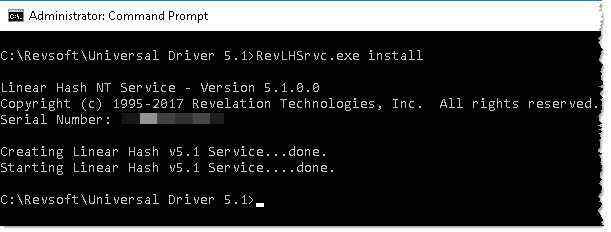
- Create a desktop shortcut named UD Manager to:
“C:\Revsoft\Universal Driver 5.1\UD_Manager\OINSIGHT.exe” /AP=SYSPROG /UN=SYSPROG
Tip: Be sure to set the Start in folder to “C:\Revsoft\Universal Driver 5.1\UD_Manager”
You may now launch the newly created UD Manager shortcut to verify the LinearHash service was installed and is functioning.
If the Univeral Driver manager is functioning and showing the correct server information you may begin copying your application to a new server. Be sure to change the revparam file in your application to ensure it points to the correct server. The ServerName parameter in your application’s revparam file should match the value in C:\Revsoft\Universal Driver 5.1\Revparam.

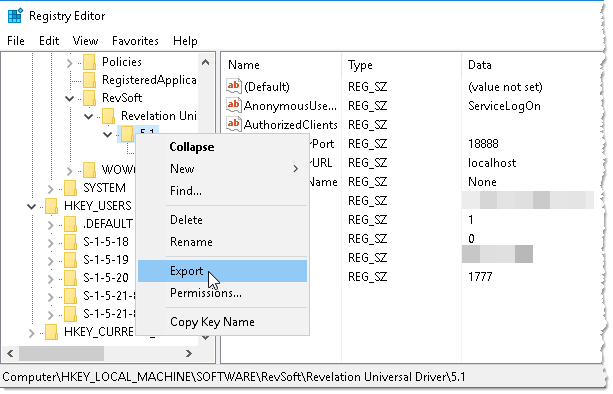
Leave a Reply