SRP Editor 2.6.2 Released
SRP is pleased to announce the release of SRP Editor 2.6.2. This release crushes several lingering bugs and offers some enhancements as well.
We developers have been known to rename a stored procedure from time to time. Most of us know that the name of the stored procedure as it appears within the source code determines the object code name. For example, your procedure name is TEST but you save it as MY_TEST. When you compile, the program will be stored as TEST and any attempt to call MY_TEST will result in a run time error. We decided it doesn’t make sense to ever have a mismatch between the name of the stored procedure in code and it’s source code repository ID. As of this version, when you change the name of a stored procedure in code, you will be prompted with the Save As dialog pre-populated with the new name. This should reduce unwanted errors and confusion.
Another handy feature is the new Find option in the context menu. You are used to highlighting text, pressing Ctrl+F3 to open the Find dialog, and then clicking the Find Next button. Now, you can right click on any word (or selection) and choose the Find option to immediately jump to the next instance of that text. This will make that text the active search, which means you can follow it up with the F3 (Find Next ) and F4 (Find Previous) keys. We think this minor convenience will accumulate into big time savings over the long term.
Another convenient addition is the “Open as Read Only” check box in the Open Record dialog. When opening a record you can check this box before clicking Open in order to open the record without locking it in the database. When you do so, you will see the familiar lock icon in the tab indicating changes to the record cannot be saved. This is useful in team environments when you wish to examine a record’s contents without locking other users out of it.
Our last new feature is the Justify Array tool. If you’ve ever had to initialize a large dynamic array directly in BASIC+, then you are painfully aware of how messy it can look:
When data is clearly able to be organized, it’s nice to line up the array into columns for better readability. The new Justify Array tool does just that. Place the cursor on any line of the array (or highlight the entire block of code) and press Ctrl+J. Doing so will instantly give you this:
This tool works with a variety of delimiters, but it’s not so magical as to handle every conceivable preference. Some people like it spaced differently, want to support custom delimiters, or even want it to line up unrelated lines of code (variables and methods so that their equal signs line up). Such things might be possible in the future, but for now we hope this makes life somewhat easier when dealing with arrays specifically.
For a complete list of changes in this version, see the version history here. We also released SRP ActiveX Controls 3.1.4, but since it is largely a maintenance release, it did not warrant its own blog entry. You can review it’s version history here. Both products are available now from our downloads page.

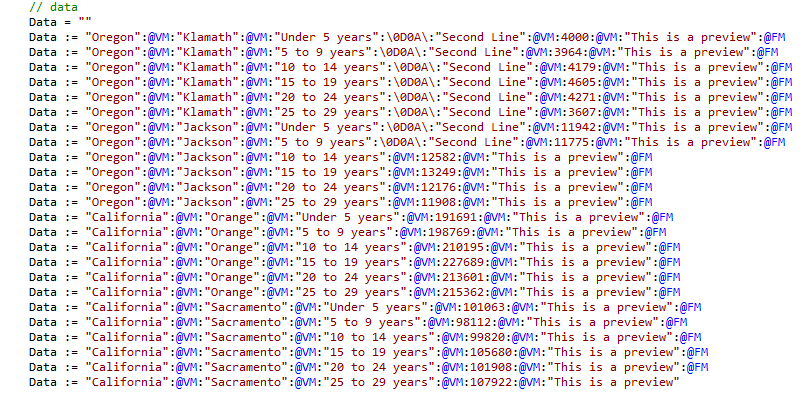
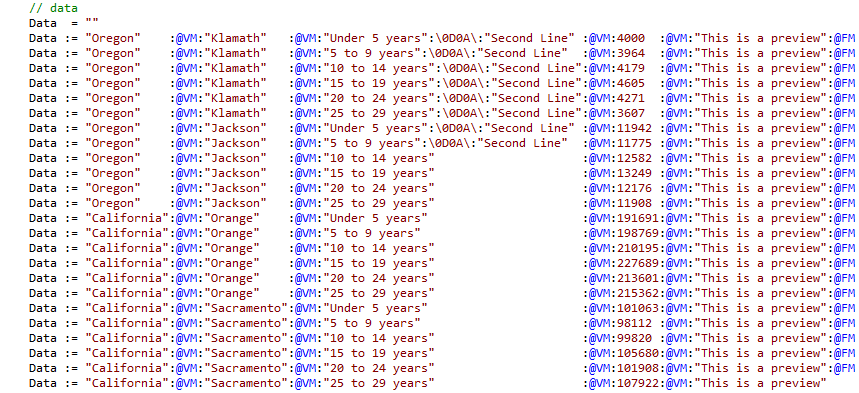
Oh hooray! :). The Justify Array tool and “Open as Read Only” will be particularly useful.
Cheers, M@